3.3 - Setting up the Home
Home properties
All Homes placed within the Plan Editor come with properties that need to be filled in.
By far most of the properties you fill in will be visible in the flyout of the Property in the Viewer. Visitors to the configurator choosing the Property will see these properties.
In addition, you will also have to configure the Home: that is, determine a kind of starting position so that the buyer has a good starting point to begin configuring. We do this in the so-called
Basic Option Set.
Select the placed (Detached) House in the project and fill in some fictitious data. At least fill in a Name, Building Number and Description, Living Area and Plot Area and Price.
Basic Option Set
The Basic Option Set can be found within the Plan Editor under the icon. This menu allows you to per Home certain options on, off,
visible or invisible.
Options can also be made invisible within the Configurable-Editor, but there is a substantial difference in "scale" or "scope" where this invisibility applies.
- Options made invisible from the option list in the Configurable-Editor are invisible to all properties (and thus Configurables) using this option list.
- Options made invisible from the Plan-Editor are invisible only to the Home you currently have selected.
-
Select the (Detached) House and click on the icon in the bar at the top of your screen to open the
Basic Option Set. By default you are in the 'Edit' mode where you can turn options on and off. Initially you will see that all checkboxes are off, and that every radio-option group (and thus thumbnail- and color types) under one header has the first option activated. -
Turn on the Dragor option by clicking on the thumbail of this.
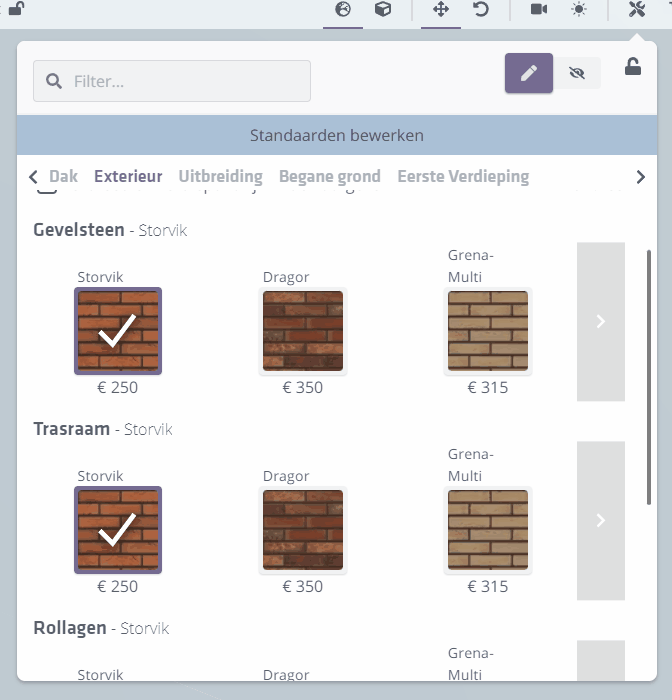
Material choices don't always have to be sales options: for example, you can also use material switches to call "build number"-specific options, and then make the option invisible on that construction number. In fact, this is what we call a functional option.