Homes
What are Homes?
Within Innobrix, the term is used to denote the Homes within a plan.
Configurables and Models, while often a part of a Home, are not exactly the same. For example, it is possible
that Homes are in the plan without a linked Configurable. In such a case, you can recognise the Home because it is in
a Mass or Mass Volume state as shown within the plan. Without a linked Configurable, Model or Mass Volume, a Home in itself
does not often add value and is no more than an 'empty shell' with a few properties assigned to it.
Many of these properties are shown directly in the Viewer.
Creating a Home
A Home can be created in two ways.
- Via clicking and dragging a
Configurable,Model,Home TypeorMass Volumefrom their respective tabs within theContent Browseron the plot map in the 3D environment of the plan. Here, aHomeis created and is directly linked to the selectedConfigurable,ModelorMass Volume. When aHome Typeis chosen, theHomeis already also provided with filled-in properties.
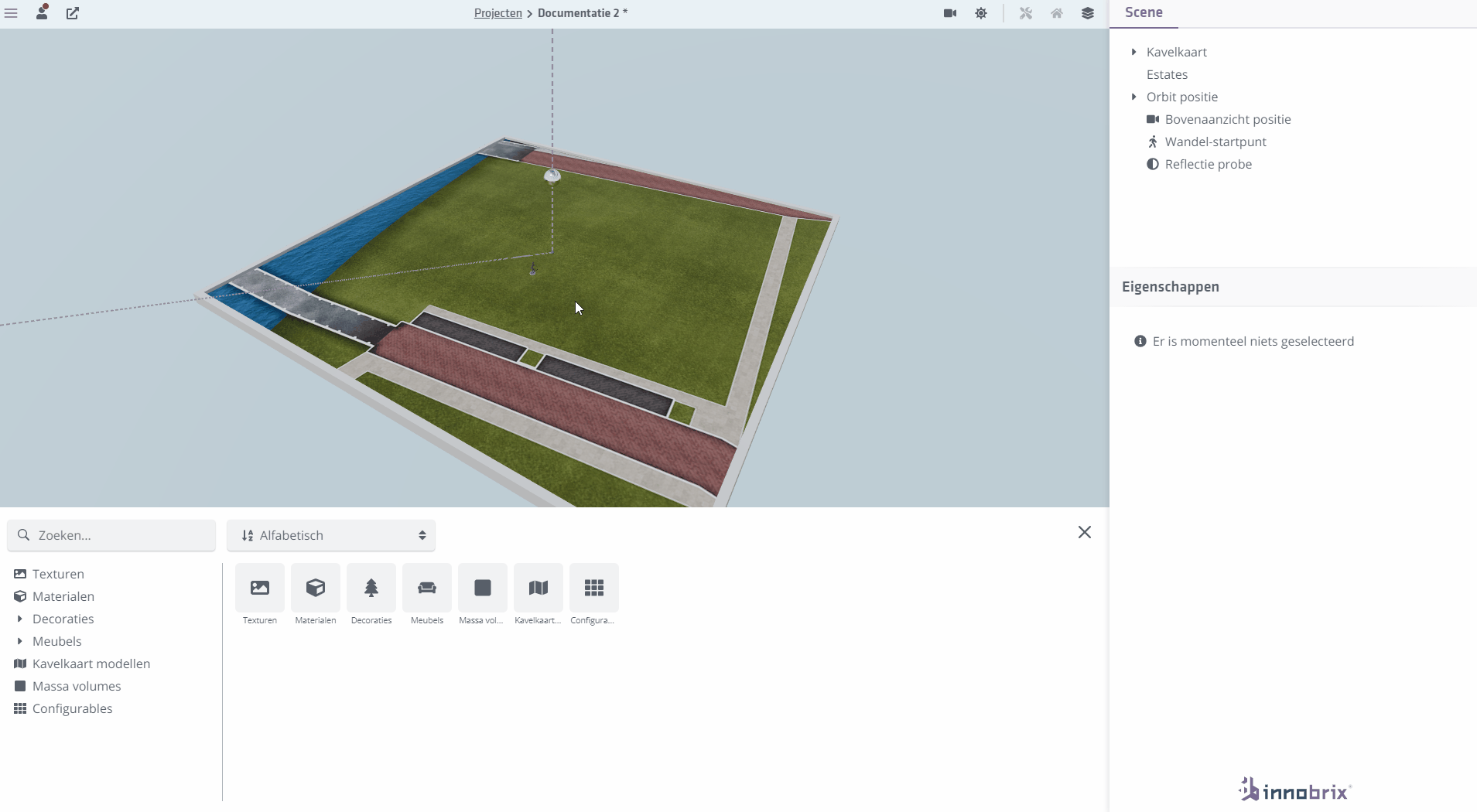
- Via the key combination
Alt + E. This will create an emptyHome. You will have to link an appropriateConfigurable,ModelorMass Volumeyourself. will have to link an appropriateConfigurableorMass Volumeyourself in order to start making concrete use of this Home.
Several Houses can be placed on one plot map from one configurable. Thus, you can set up an entire neighbourhood with one Configurable.
(So this is where the whole type approach of Innobrix comes into play).
All Homes you place can be found and accessed within the Scene hierarchy.
Properties of a Home
Properties of a Home are per Home adjustable and can therefore be very diverse when it comes to content.
Position
The position of the estate can be changed visually by using the -gizmo (hotkey G).
In addition, the position of the Estate can also be adjusted by textually entering other values within the X, Y and/or Z axis.
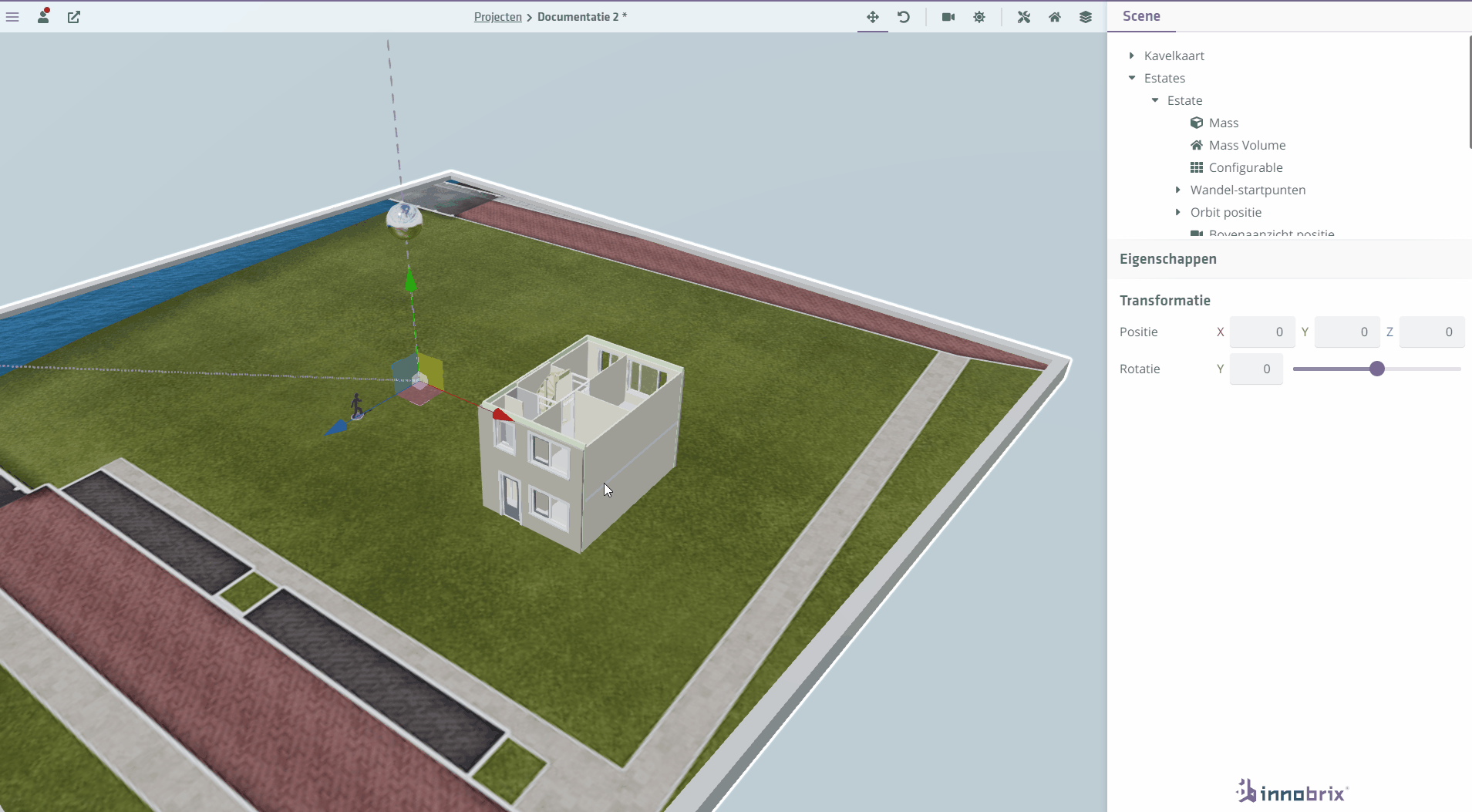
Rotation
The rotation (in degrees) of the Home can be changed visually by using the -gizmo (hotkey R).
In addition, the position of the Home can also be adjusted by textually entering other values within the Y axis.
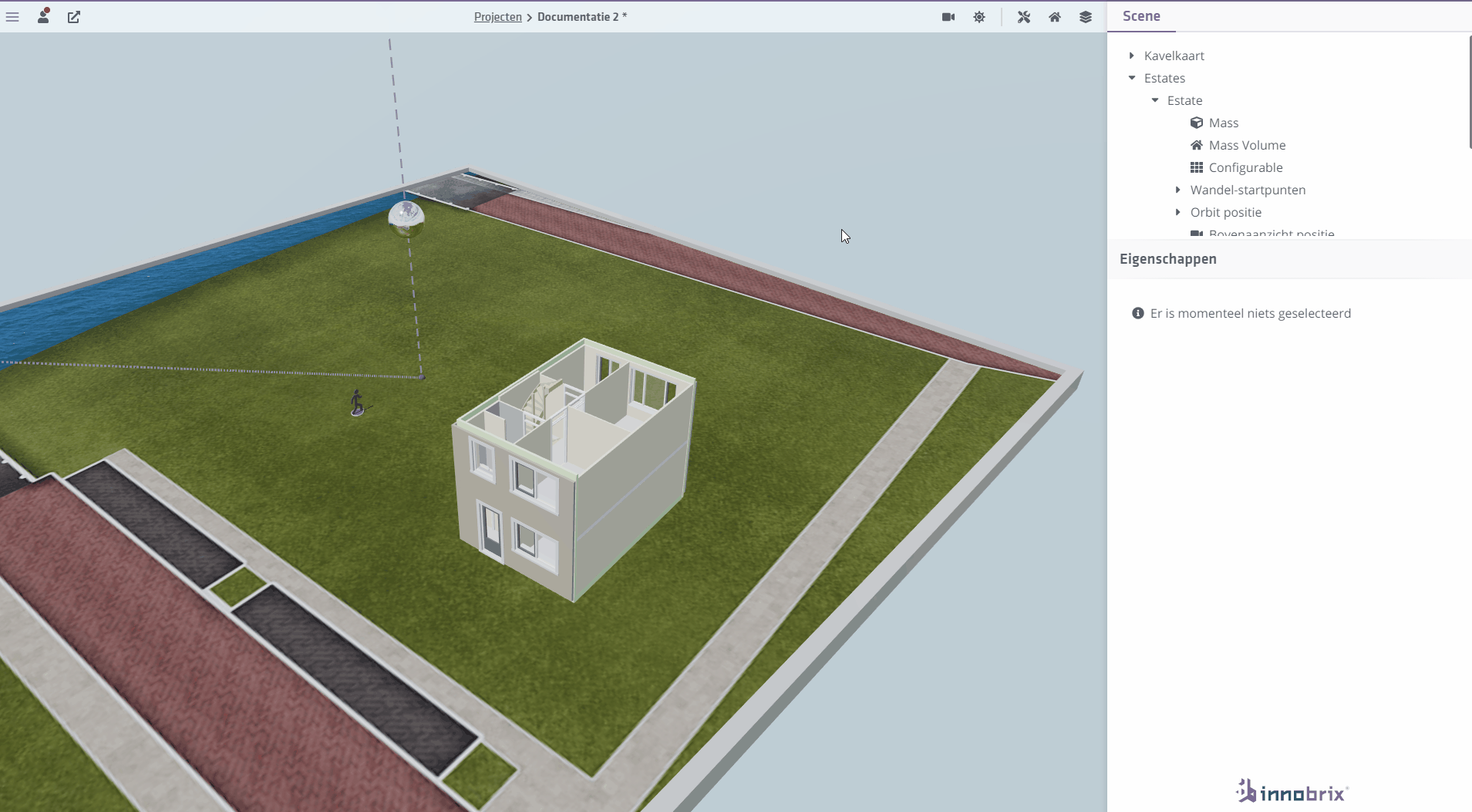
Name
The Name of an Home. Once a Home is created based on a Configurable, the Home takes
takes on the name of the Configurable.
Status
Set the status of an Estate to one of the following 4 possibilities:
- Available
- Under Option
- Sold
- Not Available
Construction number
The construction number of a Property. Used prominently when the 2D plot selector is implemented. The construction number is also used during the Revit import process.
Description
The description of a Home.
Living area
The living area (in m2) of a Home. (Optional)
Plot area
The plot area (in m2) of a Home. (Optional)
Price
The base price of this Property. In the Viewer, the price of a Home is shown and calculated on the specific configuration: price = base price + all option prices + Correction.
When the project property Has price list is disabled, this field is not shown at all in the Viewer.
Correction
Any correction you can include on the price of a Property. (Optional)
Mirrored
Mirror the Property across the x-axis. This is not a constructionally accurate mirroring.
Individual
If enabled, the Home is shown as 'isolated' in the Viewer. That is, without the entire plan or 3D situation with it in view.
With lawn
Only available if the property Individual is also enabled. This determines whether a ground level under the home is shown or not.
For flats or stacked houses, it is recommended to disable this option.