The Plan Editor
The Plan Editor
The Plan-Editor is the Editor you use to build projects with. You can reach the Plan-Editor from a project
or plan by clicking on the thumbnail of the project or plan from the Projects or Plans page.
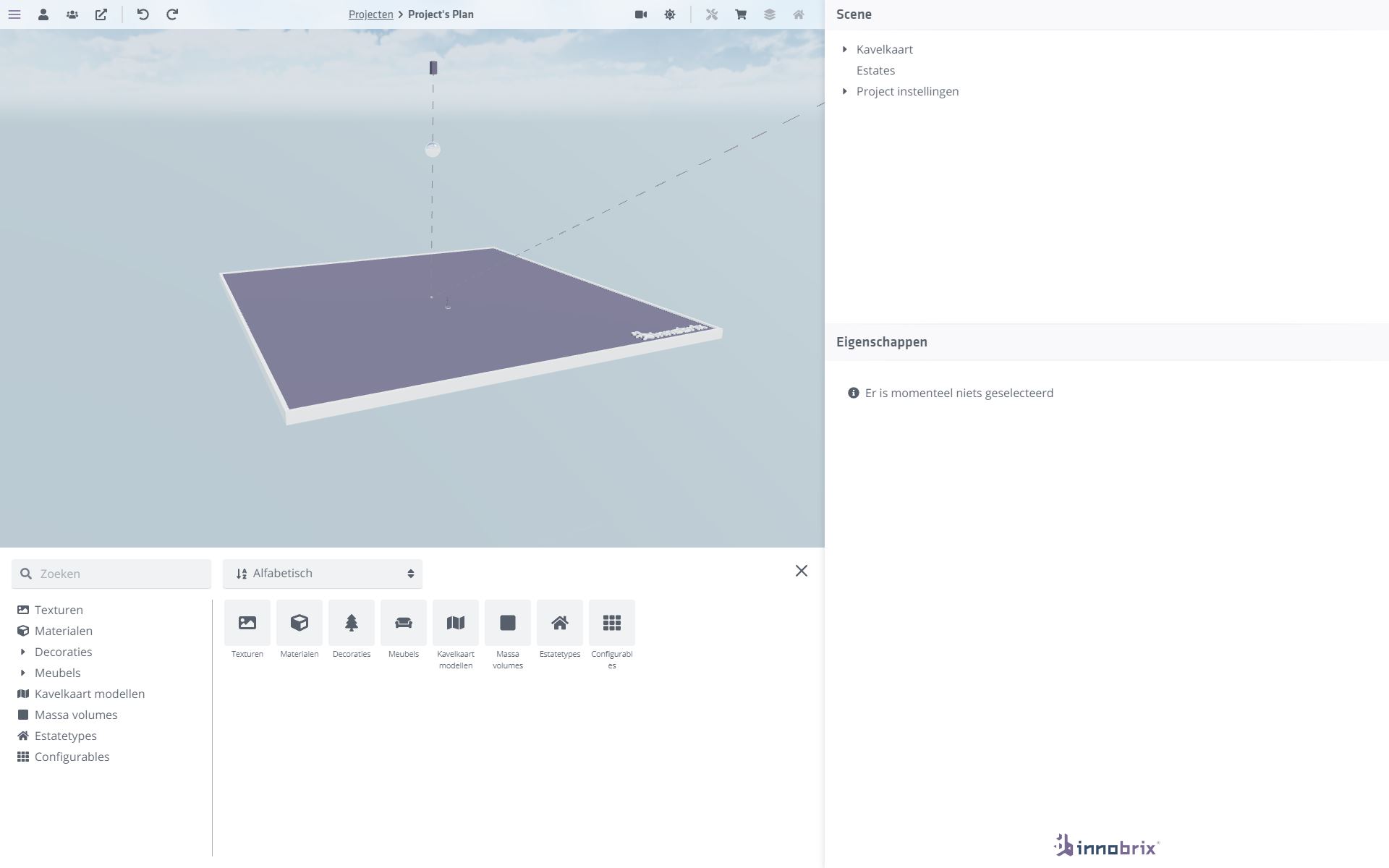
Topbar
A project's toolbar can be found at the top of the screen.
From left to right:
The profile menu.
Indicates whether there are multiple users in the project.
Go to the Viewer of this project or plan.
Undo the last action.
Redo the previous action.
Switch between camera angles or open the 2D plot selector.
Open the date/time menu.
Open the (price list) overview of this plan.
Open the floor changer for the selected property.
View the different LOD levels of the selected dwelling.
Scene hierarchy
The Scene hierarchy is displayed on the right-hand side of the screen and shows all objects that are present within your plan
present.
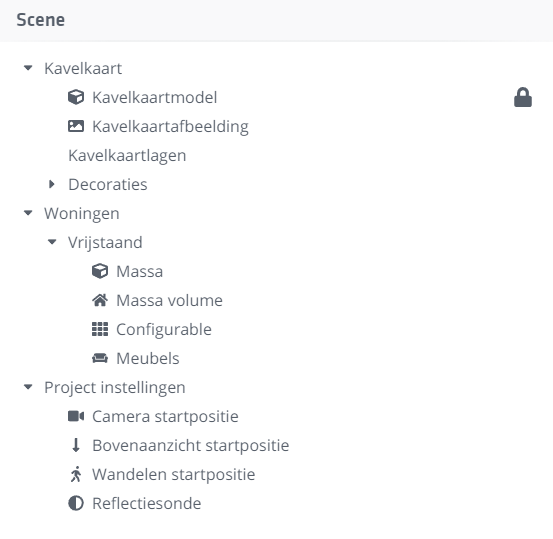
Due to the step-by-step setup of Plan Configurator plans, this particular Plan-Editor does not include a Scene hierarchy.
Parcel Map
This section contains the content plot map related objects:
- Parcel map model (3D overlay)
- Parcel map image (2D plot selector)
- Parcel map layers (2D overlay(s))
- Decorations
Homes
Under this header you can find all the homes you have placed in your current plan. Houses you have selected are highlighted.
Project settings
This contains all kinds of project-related settings such as:
- The
Orbit Cameraof the current plan - The
Upper View Cameraof the current plan - The
Loop Transformof the current plan - The
Reflection Probe
Properties panel
The Properties panel can be found at the bottom right of the screen and are context sensitive. Depending on the item or object you
the properties that belong to this specific item or object are shown here.
Content Browser
The Content Browser is the 'collection bin' from which you can place all kinds of content such as the BIM models you have processed in a Library into your
into your plan. The Content Browser contains the following components:
- Textures
- Materials
- Decorations
- Furniture
- Plot map models
- Mass volumes
- Home types
- Configurables
Decorations
This tab contains different categories of decorations that you can use to make your plan more visually appealing.
Furniture
This tab contains different categories of furniture that you can use to make a home in your situation more attractive. You can only place furniture once you have (first) selected a property in your plan.
Mass volumes
Here you can find all available mass shapes that you can use to simulate existing buildings, for example.
Home types
Within this tab you will find all possible Home types you can use within your plan.
Configurables
All models available within your Configurables-Library can be found here.