Model Groups
Innobrix uses a modular concept based on internal Revit functionality called Model Groups. These are reusable and interchangeable
groups of elements or parts of a model. Innobrix builds on this by using this functionality to 'tag' these groups
through a set of Innobrix's own parameters. These proprietary parameters are then used within the online environment
of Innobrix to generate a tas field from which it is possible to exchange these groups based on a
buyer option list. This way, you can offer a property or housing concept in a contemporary way to your buyer or other stakeholders.
Elements that are not in Model Groups are never included during an export to Innobrix.
Voor het goed begrijpen van de Model Group structuur is het handig om af te kijken bij het Configurator Revit Model in onze Downloads sectie.
When the property has been sold and options have been chosen, you can use the same modular approach by exchanging the Model Groups you have in
your Revit document for the options chosen. So it is bidirectional pipeline. From Revit to Innobrix and back again. That last step is what
we therefore call the Revit import.
Origin points
When you start setting up your Model Groups, it is essential that the Model Group origin (zero point) is placed in a consistent place.
The datum functions as a kind of anchor. All geometry within a model group is positioned relatively (locally) to this point.
... But why is this important now? 🧐
This is because once you start exporting to Innobrix, all Model Groups within the IBX file are zeroed in Innobrix.
As soon as the geometry is incorrectly positioned relative to the zero point (or vice versa), parts of the model will not be positioned correctly
be when the model is unfolded in the Configurable-Editor.
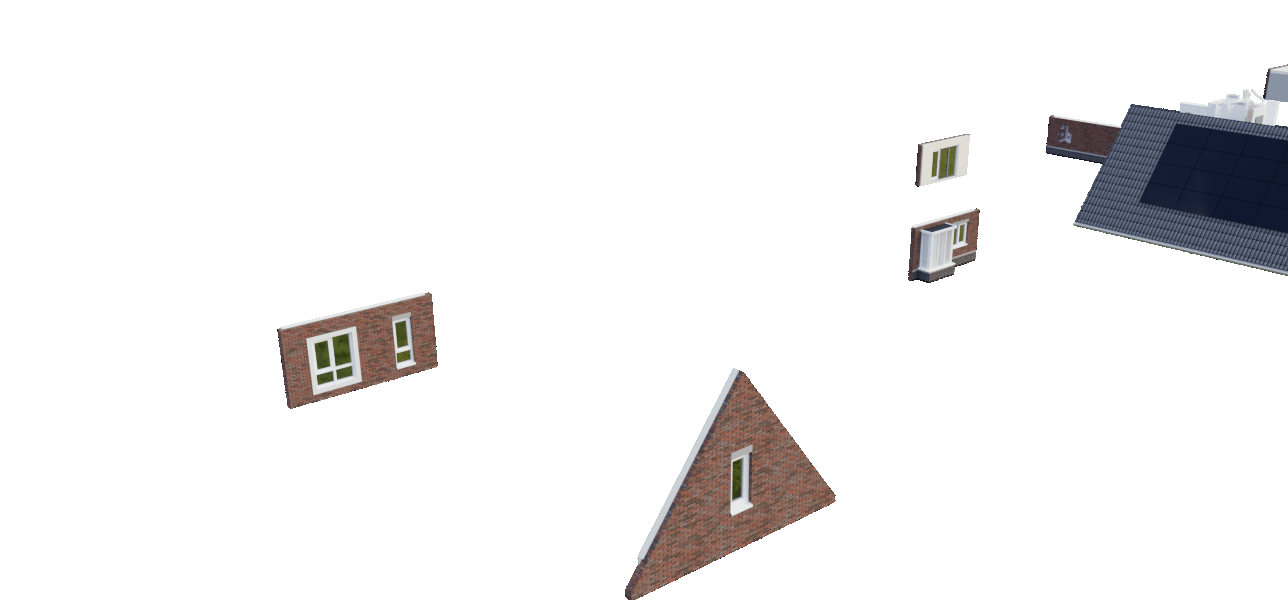
The above animation shows how the contract and contract of the grid field works. From the physical position of a group in the grid field
which is determined the parameters in Revit, the group is moved back to its absolute zero point (0, 0, 0). Then, based on an option
one or more groups can be exchanged.
To paint a simple visual picture: the front facade and rear facade model groups have the zero point at the same place.
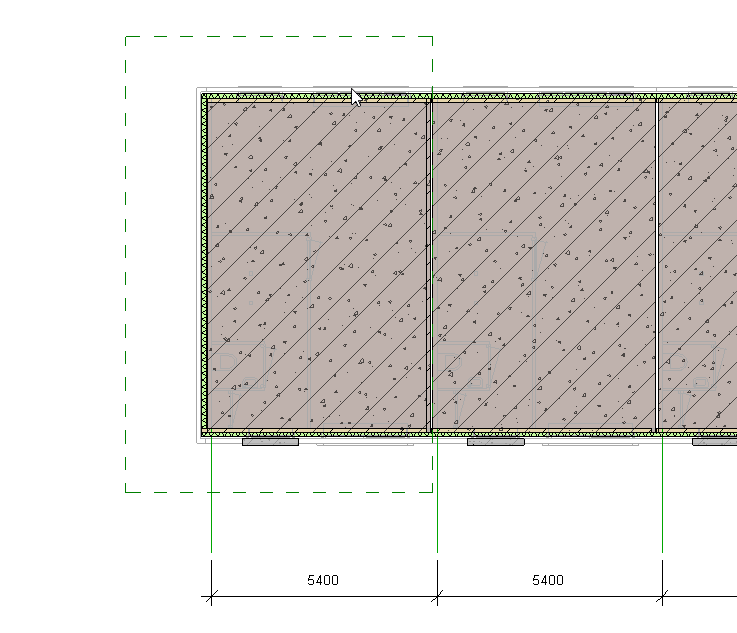
Home type(s)
Model Groups are inherently modular and reusable. Innobrix makes maximum use of this. If you use a particular Model Group more often within multiple
houses in your block, or within multiple house types, you only need to parameterise one of these Model Groups. This saves time and avoids errors.
You can always check whether a Model Group is reused within your houses or house types by performing an instance check in Revit.
Select a Model Group, open the context menu (RMB) --> Select all instances --> Visible in view. All groups that are instances of each other are
now added to your selection.
It frequently happens in projects that staggered (front) facades are present as in the image below. Everything except the staggered facade elements are the same between building number 1 and building number 2 (layouts, options etc.). In such a case, it is best to use the 'building number-specific' facades as a Functional option.
Also, things like end gables that distinguish between an inbetween house or end house fall under the same house type according to this guideline provided they have the same nave size.
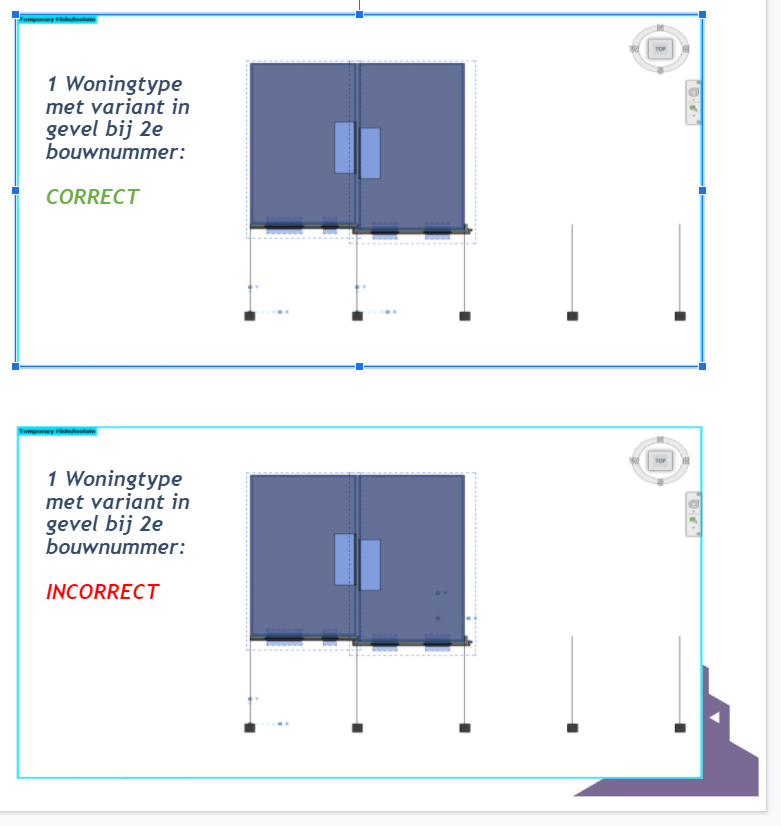
The concept of House type is quite broad but within Innobrix, a house type is usually differentiated at beam size level. The main reason for this is that
you have to handle a double amount of Model Groups for the same amount of options within the same grid field in Innobrix. Although this is theoretically possible,
we do not recommend this due to the manageability, scale and complexity of the grid field.
Maintaining Model Groups
As you get busy setting up your models or housing concepts, chances are you will develop an increasingly large grid field in Innobrix
as the number of model groups you will need to facilitate all options grows in number.
In that case, it is therefore practical to create a Revit Schedule to keep track of how many groups you have created and provided with the Innobrix parameters.